Let’s be real—AirPods are a game-changer. Such small wireless earbuds bring incredibly good sound, flawless connectivity, and ultimate convenience. Even the most ingenious devices in technology can sometimes malfunction, though. Maybe your AirPods just won’t connect properly, the sound seems weird, or they are simply acting weird. Before you slap them across the wall in frustration, give a try to reset—it might do magic.
This step-by-step guide will help you through how to easily reset all generations of AirPods. We’re going to break down the steps, explain why resetting helps, and even give you some troubleshooting tips.
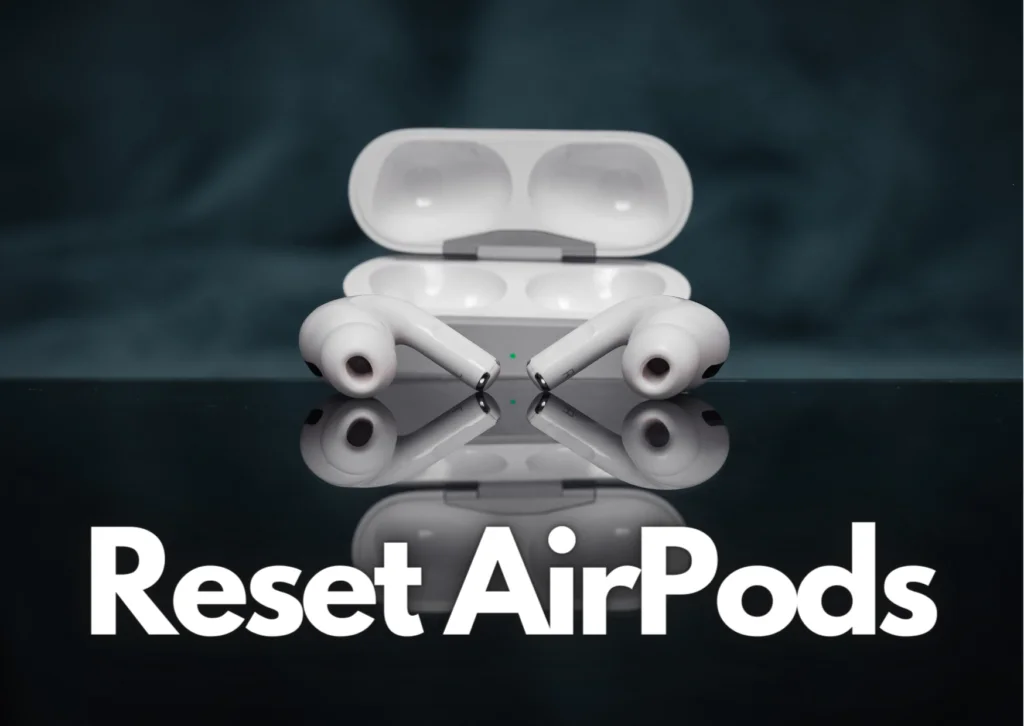
Why Reset Your AirPods?
You can think about resetting AirPods as literally refreshing their digital behavior. This will help with many hiccups, such as:
- Connection problems: Having trouble getting your it paired with your device? Reset clears out lingering connection data and may be necessary to establish a fresh link.
- Sound gremlins: Are you accidentally producing over-muffled sound, static, or imbalanced audio? It could be that resetting will clear temporary misbehavior that is impacting sound quality in your pods.
- Performance hiccups: If the response from your AirPods seems slow, it is click-less responsive to the taps, or generally exhibits performance problems, then a reset might get things back on track.
- Device switching: You would want to use the AirPods with a different phone, laptop, or tablet. Resetting makes sure they don’t hang around because of previously held information on the last connection and are ready to pair with a new device.
Tools and Firmware Reset
Resetting your AirPods does exactly what it sounds like: it flushes their memory. That means all paired devices are deleted from them, along with any custom settings that you’ve created and some transient data that may be causing you problems. That way, they start fresh and can pair up best.
What You’ll Need:
Before we dive right in, ensure that you have the following items at your disposal:
- Your AirPods along with their charging case with some battery life remaining.
- The device your AirPods are currently connected to. This could be an iPhone, iPad, or Mac.
Resetting AirPods — All Generations:
Step-by-Step instructions for resetting all generations of AirPods including the 2024 ones:
- Shut down the AirPods and dock them in their case: Put both of your AirPods in the charging case and close the lid. Give them 30 seconds to time out and link up with the case.
- Open the Case and Locate Button: After 30 seconds are up, open the lid on the charging case. On the backside of the case, you will see a small, round button – that is the setup button.
- Hold On Tight (For 15 Seconds): This is the important part. Press down and hold the setup button for a full 15 seconds. Don’t get fooled by any light whatsoever that may come on during this – just keep your finger on the button!
- The Status Light Dance: As you press and hold, the status light in the case begins to turn white. But make sure you don’t let go! With a bit of persistence, it flashes amber once before returning to white once more. There you go—it’s reset.

Re-pair Your AirPods:
Now that your AirPods are factory reset, you simply need to re-pair them with your device:
- Bring the Case Close: Keeping the AirPods inside the charging case and the lid open, bring it close to your unlocked iPhone or iPad.
- Pairing Magic: If all is in order, the pairing animation will come up right on your device’s screen. Just follow through the on-screen steps to complete pairing.
- Other Devices: If you have a Mac or other device that is not displaying the pairing animation, open the Bluetooth settings. Your AirPods will appear in the list; select them to finish pairing.
How to Reset AirPods Max:
For those using premium AirPods Max devices, the kind of steps to reset them are different as well:
- Switch Off the Max: First of all, turn off the AirPods Max by long-pressing the Noise Control button.
- A 15-Second Button Dance: The Noise Control button is near the back of the left earcup. The Digital Crown is the dial on the right earcup. Press and hold both buttons together for a full 15 seconds. Don’t pay any attention to any lights – hang on!
- The LED Status Check: An LED actually, near the bottom of the right earcup gives an amber flash, followed by a white flash, indicating the reset has been successful.
- Reconnect and Enjoy: Now, with the reset done, use the same procedure described above to re-pair your AirPods Max with your device and enjoy again.
At last, resetting your AirPods is indeed one very handy tool in every Outlet box for any user of these earbuds. Knowing how to reset them and following the above steps will keep them in top condition for you to continue enjoying them with their many cool capabilities. So next time your AirPods seem to be acting up, don’t hesitate to reset them. You’ll often be surprised how quickly that sorts it out, allowing you right back into your favorite music, podcasts, and audiobooks with no disturbance.
Congratulations! You have just reset your AirPods, and they’re ready for a clean slate. Hopefully, that sorts out all the problems you were having. Keep in mind that resetting is one of the easiest ways to restore your AirPods to great working order. Now go on and enjoy your music, podcasts, and calls without any hassles!
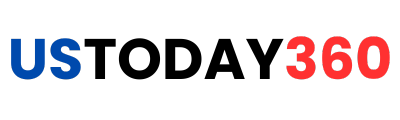
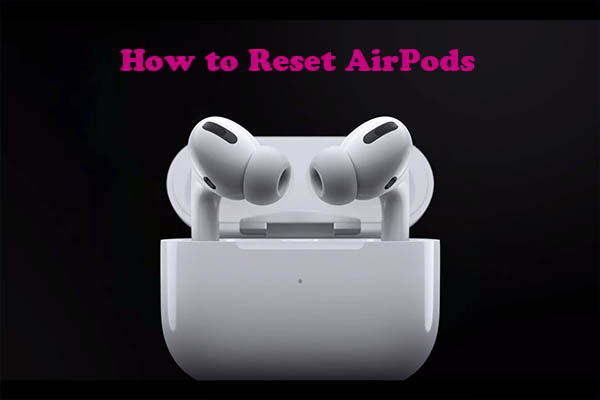

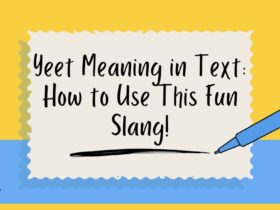


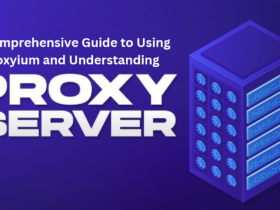


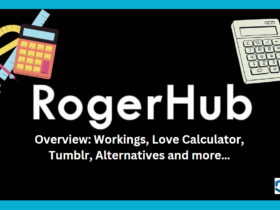
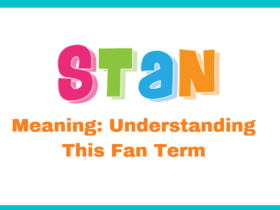





Leave a Reply